How to Properly Configure a Cisco Switch
 Dec 28,2023
Dec 28,2023

 Moka
Moka
1. Console port (Console): You can directly configure the Cisco switch on the switch.
2. Remote login (Telnet): Use the TELNET program to remotely configure the switch that has been set with an IP. Generally, the switch can only be configured after the console port has configured the IP of the switch. In addition to the above two methods, there are two other methods:

WEB configuration method, this method can only be the general settings of Cisco switch configuration.
The applications that come with the hardware and the dedicated programs are generally rarely used.
Establish a console to connect to the switch. Generally, the switch comes with a console cable, one end is connected to the Console port of the switch, and the other end is connected to the serial port of the computer. Open HyperTerminal and you can usually connect to the switch. The specific parameter settings are as follows so that you can connect to the switch.
After connecting to the switch, if it is started for the first time, initialization operations will be performed, usually setting the name of the switch, password, and other general information. Since the switch has been initialized, if you want to perform initialization operations, you must enter privileged EXEC mode.
Enter: set up at the command prompt, and the initialization operation will be started. I just talked about the privileged EXEC mode. In this article, I will talk about several modes of switching machines. Different modes can execute different operation commands. First, let’s talk about the two basic modes. Generally, for security reasons, CISCO divides operation sessions into two different access levels: user EXEC level and privileged EXEC level. Only limited commands can be used at the user EXEC level, and the switch displays the Switch prompt and cannot configure the Cisco switch. Look at the example, in the state of user EXEC level: AITG_FrontekCoreSW.

At the privileged EXEC level, the switch displays the Switch# prompt and can perform various configurations on the switch. Look at the example, in the state of privileged EXEC level: enter en to enter the privileged EXEC level, then enter the password to enter the privileged EXEC level: AITG_FrontekCoreSWen. Password:AITG_FrontekCoreSW#
Look, the prompt has changed. The user enters enable (or en) at the user EXEC level and then enters the password to enter the privileged EXEC level. Enter "?" at the switch prompt to list the switches supported by the corresponding mode. all commands. Exit privileged EXEC level mode: disable.





 Home
Home What is the difference between a wireless access point and a wireless router?
What is the difference between a wireless access point and a wireless router?  You May Also Like
You May Also Like








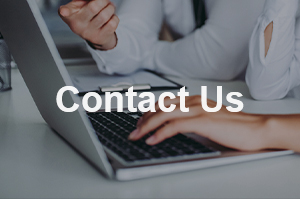
 Tel
Tel
 Email
Email
 Address
Address












