Link You To Professional Networks

Ciscos DS-X9648-1536K9, part of the MDS 9700 series, is a 48-Port 32-Gbps Fibre Channel Switching Module designed for high-performance data centers.

It supports 2/4/8-Gbps, 4/8/16/32-Gbps or 10-Gbps line-speed self-sensing Fiber Channel (optional configuration), as well as 10/40-Gbps FCoE (Fibre Channel over Ethernet ) and 10/40-Gbps FCIP (Fibre Channel over IP) and other protocols to meet storage network requirements in different scenarios. With fully redundant components including switching matrix cards, management engines, and power supplies, the reliability of the system is greatly improved , ensuring that the network can maintain stable operation and achieve uninterrupted operation even when hardware failures occur. It has intelligent network features such as virtual SAN technology, ACL (Access Control List), intelligent frame processing and full-switch fabric-wide QoS (Quality of Service) to further ensure network stability and performance.



Cisco DS-X9648-1536K9 MDS 9700 Specification
| Brand | Cisco |
| Model | DS-X9648-1536K9 |
| Product Type | Fiber Channel Switching Module |
| Port Count | 48 Ports |
| Speed | 32-Gbps |
| Switch Model | MDS 9700 |
| Form Factor | Plug-in Module |
| Power Consumption | 250 W |
| Humidity Range (Operational) | 10% to 90% (Non-Condensing) |
| Humidity Range (Non-Operational) | 5% to 95% (Non-Condensing) |
| Operating Temperature | 32??F to 104??F (0??C to 40??C) |
| Storage Temperature | -40??F to 158??F (-40??C to 70??C) |
| Maximum Power Supply Rating | 350 W |
| Compliance Standards | RoHS, CE, FCC, UL |
| Compatibility | MDS 9700 Multilayer Director |
| Protocol Support | Fiber Channel, FCIP, and iSCSI |
| Dimensions | 1.75 inch H x 14.4 inch D x 19.9 inch W |
| Max Line Rate | 768 Gbps |
| Latency | < 2 ??s |
| Buffer Memory | 1536 MB |
| Reliability | MTBF: 200,000 hours |
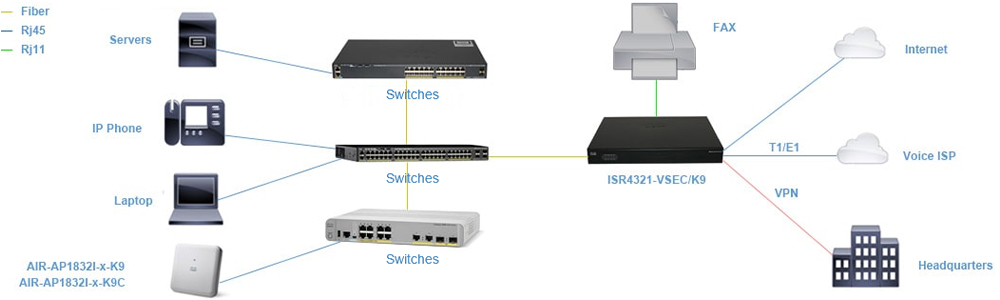

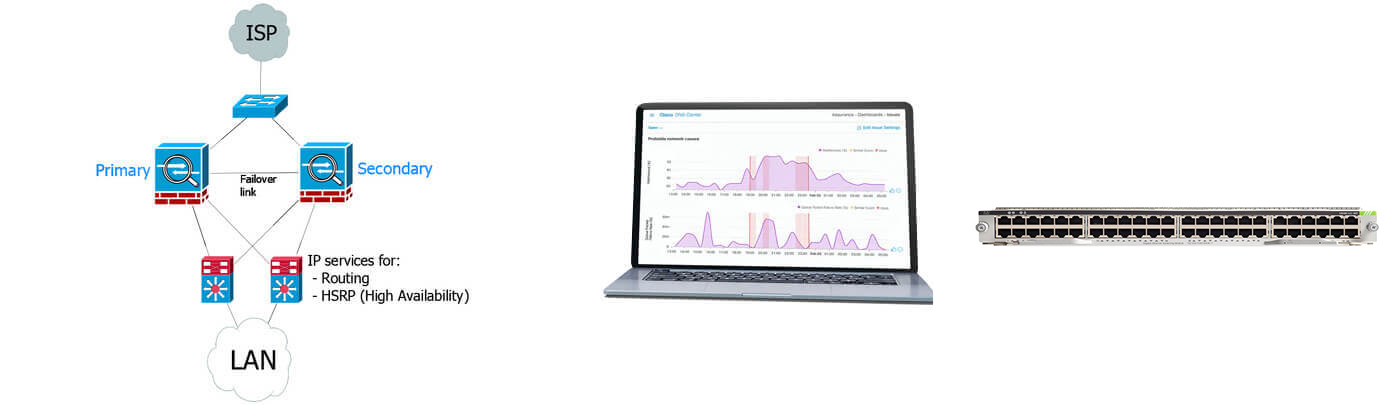








This product is an enterprise-level switch, supporting transmission rates of 10/100/1000Mbps, backplane bandwidth of 10Gbps, the number of ports is usually 16 to 48, and the transmission mode supports full-duplex/half-duplex adaptive.
Given its enterprise-level positioning and performance, it is commonly used in the network core layer or aggregation layer of large enterprises, and can be used to build an efficient and stable enterprise network architecture to meet the needs of high-speed transmission and exchange of large amounts of data. For example, in scenarios such as data centers and large office areas, it can provide network connections and data exchange services for numerous servers, terminal devices, etc.
Basic configuration and management can usually be performed in the following ways. First, connect the computer to the switch via a serial cable or network connection. Then, use terminal emulation software (such as SecureCRT, etc.) to log in to the management interface of the switch. In the management interface, you can set IP addresses, VLAN configuration, port parameter settings (such as speed, duplex mode, etc.), link aggregation configuration, and other operations. You can also use Cisco's network management software (such as Cisco Prime Network Manager, etc.) to centrally manage and monitor multiple switches for more efficient network operation and troubleshooting.
ort connection problem: If the port cannot connect to the device normally, check whether the port is open, whether the connected cable is normal, and whether the network settings of the device are correct. Make sure the port is open (you can view and set it through the relevant command line or management interface), replace the cable that may be damaged, and check whether the device's IP address, subnet mask, gateway, and other settings match the network environment.
Degraded network performance: If the network performance is significantly reduced, it may be due to network congestion, excessive switch load, or broadcast storms. You can check the port traffic statistics of the switch (such as checking the port input and output traffic, the number of error packets, etc. through the command line) to determine whether there is abnormal traffic. If the network is congested, consider optimizing the network topology, increasing bandwidth, or limiting the traffic of certain devices; if the switch is overloaded, check whether there are abnormal processes or services that occupy too many resources, and deal with them accordingly; for broadcast storm problems, check whether there are loops in the network and whether there are a large number of broadcast packets propagating in the network. You can solve it by configuring VLANs, enabling broadcast storm suppression, and other measures.
Network failure caused by configuration errors: If a network failure occurs after a configuration change, first check whether the configuration is correct, especially the newly added configuration items. You can compare the configuration backup during normal operation to find the differences and correct them. If you are not sure about the specific configuration error point, you can gradually roll back the configuration changes, or obtain relevant clues by checking the switch log file (if there is a record) to determine the problem and fix it.
